 |
 |
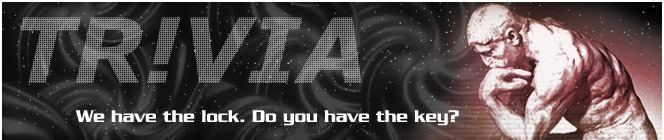 |
 |
Updates Post
After you've hosted a Trivia, it's up to you to post an update with the results and a brief account of
the event itself. There is an online form to help you do just that. It will give
you all the necessary codes etc for it, but it will not actually post the update on the Updates Board. If
you're below CL5, you'll have to find someone with that clearance level up to post it for you.
Usually, that's not really a problem.
The form for Trivia updates is located here.
You don't need any passwords et cetera to use this form.
The one you'll be using is the "Post Results" one – just ignore the other two. I do.
Right. The form isn't particularly hard to use, once you know what to do. And you'll know what to
do once you've read over the explanation for each field.
The fields:
Host name: Pretty straightforward – your screen name.
Host Dossier: Enter here your Dossier-Number (also called Officer ID) - You can see it if you open your Dossier in the top right corner. Just take the pure number, so if it shows [#0001] then you enter "0001".
Division: Your own division, plain and simple. So, if you're in Gemini, select Gemini for this one, etc.
Rank: This one's easy again - your Clearance Level.
Position: Your position within your division - so, either Member, Division Leader in Training, or Division Leader.
Event by: This means the Division who organised the event, nothing to do with your own division. So if was a
Star Wars Trivia, you select "Capella", even if you're in a different division. It's just so the form knows which colour scheme
to use.
Extra Field? Select "yes" for this only if you have "extra" points to add. Examples in the past
have included "Suck-Up points", "Blank Points", and so on. This option is to let the form
know whether an extra field is required for special points or not. The actual points are input further
down, we haven't got to that yet.
Header: Regardless of the misleading title, this is where you describe the event. Stuff like
"Well, tonight's Trivia even was loads of fun and even featured a guest appearance by an extragalactic
sheep.
Grant and Ryan were neck-and-neck for much of the event, but in the end it was Ryan who won out. On
the SP front..." and so on. Get it? Good. Use your creative genius for this one and make it as
entertaining and funny as you want. Just, you know – make sure you actually describe the event, too. =P
Footer: You'll notice that there's text in there already. That's the standard text we use at the
end of the update. You can add bits to it if you want, like "Thanks to Bria for
being such a terrible assistant" or whatever. But you can just leave it as is, if you don't want to
write any more!
Real Points: Simple enough. Points should be posted in the format of "Grant - 1", and after each one
you add a single \. That is, you'd have something like "Grant - 1\Ryan - 1\Bill – 1" et cetera. The
form will translate that into a linebreak automatically.
Silly Points: Same as above!
Extra Title: If you have special points, put the name for them in here, eg, "Suck-up Points".
Extra Points: Same as for the Real Points and Silly Points, put in the winner(s) of your special
points.
Note that, if you decide to use this field, you must select "yes" for the "Extra Field?" option at
the top.
The buttons:
Write Update will write your update in the box below. It will include
the relevant HTML coding, so if it looks like gibberish with a loads of weird symbols, that's actually
right. Honest!
Mark Update will highlight the update and, if you're using Internet
Explorer, copy it to your clipboard. Otherwise you gotta do it yourself.
Once you have that, you can post it to the Updates Board yourself if you have the necessary access.
If you don't, paste it into an email and send it to whoever has agreed to post the update for you.
Make sure to put "Title: Star Wars Trivia results" or whatever in the subject line or something, so
that whoever is posting the update knows what to put for the title!
Erase Update will clear the box where the update was written.
Erase Form will clear everything you wrote in the form.
Preview Update will open a new window in which the update is previewed exactly the way it will look on the update-board. It will use the code in the box where the code appears after you hit Write update, so if you preview it and decide something needs editing and then change it in the form, you have to click on Write Update again or it will always show the old version. Also note that you have to close the Preview-window before hitting the button again, or it will give you an Error!
A few notes:
You can use regular HTML tags in your post - eg, if you want to strike out Iain, then you just type
<s>Iain</s> into the Header or points field or whatever.
Please use people's proper screen names when posting the actual points. That means avoiding nicknames. They end
up causing confusion when trying to update the scoreboard, or assigning Trivia titles.
...and that's about it! If you have any problems, questions, suggestions or anything, get in touch with your DL, DLiT,
TL or ATL - they'll be happy to help you out. Good luck!
<< Back to Minions Resources.
|
|
|
|
 |
 |
|